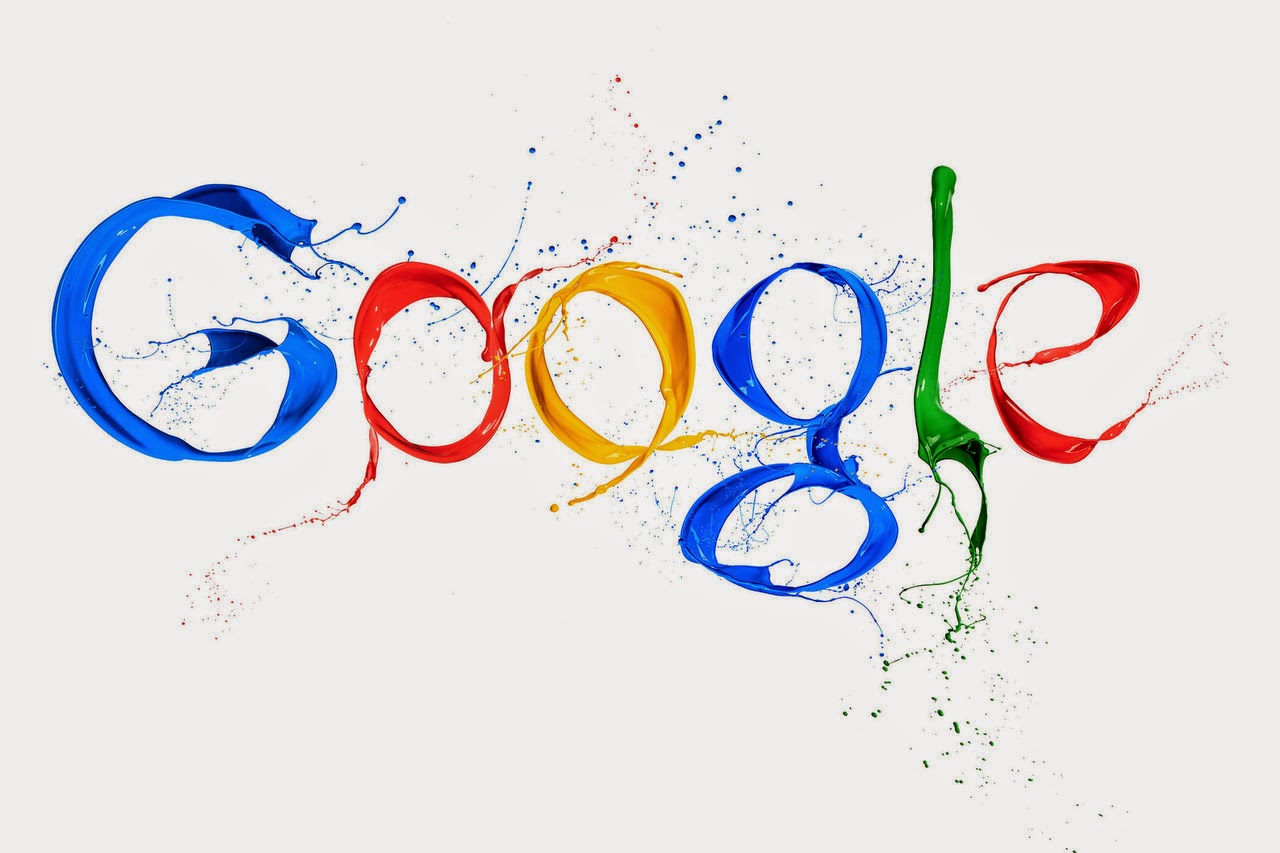
Google is a really powerful search engine. Not only for speed, seriously, but the ease and simplicity is a big winner among other search engines. Little do we know it has more features that could even help us browse faster. Here are the 20 most useful tricks on how to search Google like a Pro.
Have you tried searching phrases like:
Have you tried searching phrases like:
- "blogs similar to huffingtonpost.com" OR
- "what are the best books from 2011 to 2014" OR even
- "article in juaninvestor.com that contains the word Colfinancial"?
Quite amazing, there is a shorter and faster way of searching these keyword phrases and save a few seconds in striking your keyboard. Read on.
20 Tricks for Searching Fast
1. Related Search
This is the answer to example 1. To search for webpages that have similar content to a specific site, type "related:" followed by the website address into the URL.
2. Not
If you want to exclude a term or a phrase, use the "-" symbol. -big fat liar will show pages that contain "fat" and "liar" but don't contain "big"
3. File type
If you want to search for .avi files or powerpoint documents or any type of file, use the "filetype:" operator. Ex. travel filetype:pdf
4. Definitions
To find the meaning of a word, use the "define:" operator. Ex. define:tenacious
5. Calculator
To do a specific calculation, simply type in the URL box and you can get the answer instantly. Use the basic operators like +, -, /, * and parenthesis. Ex. (4^7/23+45)
6. Site Specific
This is faster than example 3. This is used to search for a particular word or phrase only in a specific site. site:juaninvestor.com colfinancial will search for "colfinancial" only in this blog
7. Exact Phrase
If you are searching for the exact phrase, use quotes. "best video compilation" returns pages that contain the exact phrase "best video compilation"
8. Backlinks
Find pages that link to a specific site or page by using the "link:" operator. Ex. link:lifehack.org
9. Numrange
This feature searches for a range of numbers. Use the ".." operator to execute. In example 2, we can search for it like best books 2011..2014 and the results will be the best books from 2011 to 2014
10. Weather
Search the weather for any city worldwide. Type "weather" followed by the city, state, zip code or country. Ex. weather talisay city, cebu
11. Unit Converter
Convert weights, lengths and other units of measure. Ex. 34 days in hours
12. Types of numbers
Google algorithms can recognize the pattern of numbers entered into the search bar. It can search for:
- Telephone area codes
- Zip codes
- Package tracking 1Z9999W99999999999
13. Local Search
Search anything in your city using the zip code. mexican food 90210
14. Vertical Search
To search for a phrase in a specific category, use the vertical search. If you like search for a term specifically in the blog category, use blog search.
15. Location of Term
By default, Google searches for the term within a web page. But if you just want to search it in specific locations, you can use the operators like "inurl:", "intitle:", "intext:" and "inanchor:". Those will search for a term only within the URL, title, the body text and the anchor text (text used to describe a link) Ex. intitle:sleepwalking
16. Similar Terms
Use the "~" operator to find similar terms. Ex. ~juaninvestor - juan will return results containing "investor" like investor juan but not juaninvestor
17. Wildcard
The "*" symbol is a wildcard. This is used if you are trying to find a song but can't remember the exact lyrics. Ex. "shower *love lyrics" will return to the song by Surface - Shower me with Your Love. You can also use it to find the term in a certain domain such as dogs *.edu
18. Either / OR
If you want pages that contain one or both of the terms, use the "|" (pipe symbol).
Ex. crazy | love will return pages containing crazy and/or love
19. Answer to life the universe and everything
Search the phrase and Google will give you the answer!
20. Advanced Search
If you can't remember any of these operators, you can always use Google's Advanced Search
No comments:
Post a Comment