
Savings and investments should be the priority as soon as paycheck/income is received. Remember to "pay yourself first." The payoff that you get from hard work should be reinvested else it will just be gone. But the main struggle is how to make savings spontaneous and less painful. Good thing it can be automated with BPI's scheduled funds transfer.
How to Schedule Your Savings or Funds Transfer
1. Login to BPI with your UserID and Password.
2. Hover to Funds Transfer then Scheduled Funds Transfer
3. Click Schedule Funds Transfer
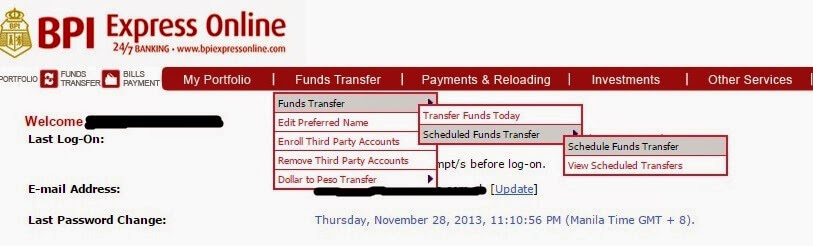
4. Fill up the form completely.

a. Indicate the amount to transfer.
b. Select the source account where funds will be taken.
c. Select the account to transfer. When using a PC, you will need to register the BPI account first.
c.1 If it is your own account, there is no need.
c.2. If it is another person's BPI account, you need to register by going to any BPI branch.
d. You have the option to select either a one-time transfer or a recurring transfer.
d.1 Tick One-time Transfer if it is only for 1 month or
d.2 Tick Recurring Transfers for several months (obviously, we want this)
e. Select the Mode of transfer
e.1 Tick Monthly and input how many months you want (min=2, max=12)
e.2 Tick Quarterly if you want to save every 3 months (min=2, max=4)
f. Select the Start Date (recommended: on the next 15th or 30th so that you can save immediately as soon as you have your salary)
g. On the Alert Options, tick "Alert me by email..." if you want to receive a notification before the scheduled transfer. Else, tick Do Not Alert Me if you don't want any (I suggest you select Do not Alert because notifications are messy and you want this to be automatic so notifications are nonsense)
h. Click Submit and you are done!
How to View, Edit and Delete Your Scheduled Funds Transfer
1. Hover to Funds Transfer then Scheduled Funds Transfer
2. Click View Scheduled Transfers
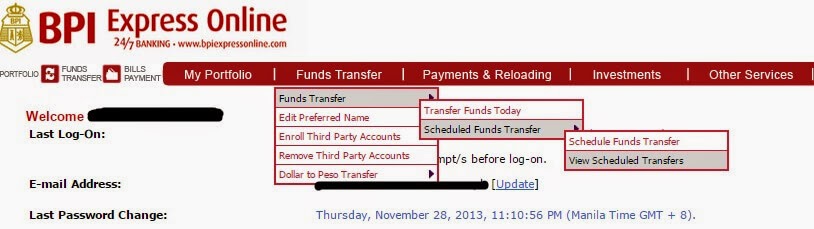
3. Select the source account of the scheduled transfer

4. Now you can see the scheduled funds transfer(s)

5. Tick the scheduled transfer and click Cancel (to stop this transfer), Edit (change amount, schedule, etc) or Reset (to untick)
Conclusion
With the help of technology, we can save money effortlessly, spontaneously and passively without lifting a finger. Computers and gadgets can do more than we think and we should put it to work for our advantage. I will be posting more on automation on my next blog posts. Happy saving!
No comments:
Post a Comment